Screen parts
In this section the different sections of the DaCoPAn animator are briefly explained.
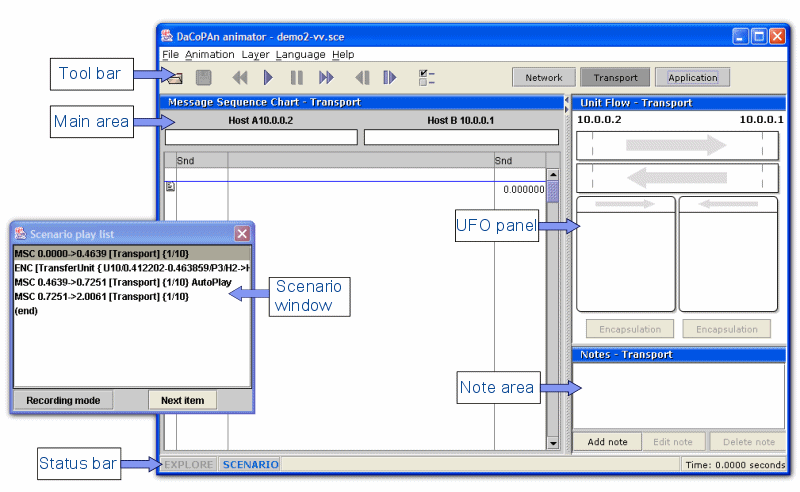
As you can see in the above image, the screen is divided in three main parts: the main animation area, the note area and the UFO panel. In the main animation area there can be two kinds of animation panels: MSC and ENC panels. In addition to these, there also is a tool bar and a status bar. In Scenario mode you can also see a small window for editing and controlling the scenario. That dialog is explained in the scenarios section.
Tool bar

The tool bar provides a fast way to access the most important actions available trough the menu. Those are the basic file operations, animation control, settings and changing layer:
- File operations:
- Open animation file
- Save animation file (in the menu there is also a "Save as" command)
- Rewind
- Step backwards
- Play
- Pause
- Step forward
- Fast forward
- Settings
- Layer selection
In addition to these, in the menu there are the following commands
- Animator mode selection
- Language selection
- Help
Main animation area
The main animation area can be used by either MSC or ENC panel. When the animator is started, a welcome screen is shown in that space.
MSC panel
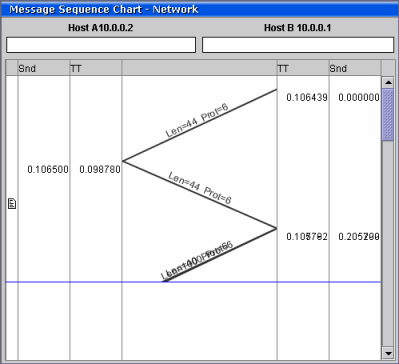
Message Sequence Chart (MSC) animation is the main animation type in the DaCoPAn animator. It shows the units being transfered between two hosts mapped along a time axis increasing from up to down. The panel is divided in a drawing area that shows the packets moving as lines and a host area that holds information about host variables at specific times in animation. The current time in the animation is shown as a horizontal blue line ("now line").
ENC panel
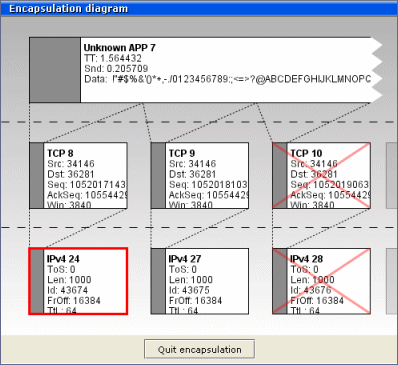
The ENC panel shows the encapsulation of a selected transfer unit. The selected unit is marked with a red border. To get out of the ENC view, there is a button: "Quit encapsulation".
Ufo panel
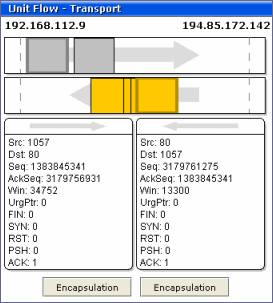
The UFO panel visualizes the units moving in the MSC panel in a more visual way as boxes. It is always used together with the MSC animation panel and when the main animation area is used by the ENC panel, the UFO stays empty.
Notes panel
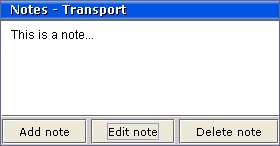
The note panel displays notes that can be attached to either time and layer (MSC panel) or a specific encapsulation view (ENC). In MSC mode the note panel always shows the last note. The note panel can also be used for adding, deleting and editing notes.
Status bar

The status bar contains two important sections: On its left side, there is a display showing which animator mode (scenario or explore mode) is currently active. The active one is highlighted and the other one grayed. On the right corner there is a panel displaying current time in the actual network communication animated.
When the animator is in scenario mode, the scenario playlist window can be minimized to the status bar. Then it appears on the right side of the animator mode display and by clicking the title, the window appears again.
| < Previous Installation | Files Next > |
