Files
File types
The Animator works with two different types of files:
- Protocol Events Files (PEF)
- Scenario Files
tcpdump.
These files can be opened and viewed in the Animator. However, as the
contents of PEF files vary significantly from one file to the other,
the settings of the Animator often require tweaking before the data in
the file can be visualized in a meaningful way.
For example, some PEF files may contain protocol units that are sent and received within a couple of milliseconds (as is the case in a local area network) and in other files it might take the units several hundred milliseconds to arrive (modem connection to the internet, for example). Thus it's often necessary to adjust the visual scale -setting of the Animator to make the information on the units readable.
Any changes made to Animator settings can't be saved in the PEF file itself. However, there is another file type, Scenario File, that's designed to contain the protocol events data along with settings set by the user. A scenario file can also contain a sequence of animations recorded by the user as well as any notes attached to the animations.
Loading files
Both PEF and scenario files can be loaded using the same procedure. To bring up the dialog for choosing which file to load, you should either
- activate the hotkey Ctrl+O anywhere in the Animator
(i.e. press the
CtrlandOkeys simultaneously) - or open the File-menu from the top menubar of the application and click on the item Open file (see Image 1)
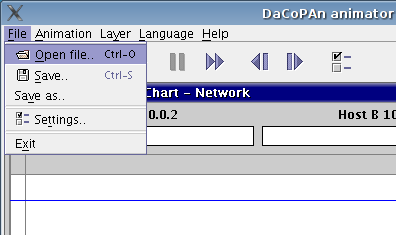
Image 1: Accessing the file selection dialog
After the file selection dialog has opened, you can set the file filter either to show PEF files, scenario files or all files.
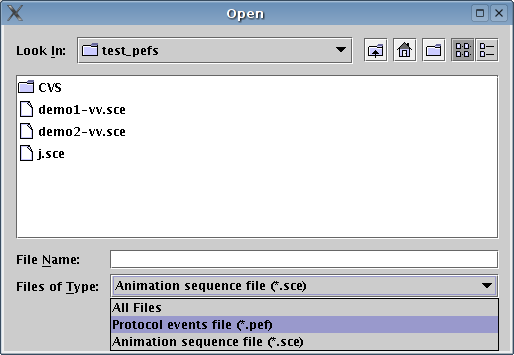
Image 2: Selecting a file
To load a file, double-click on it, or select it using a single mouse click and then press the Open button. When the file is being loaded, a progress dialog is shown (see Image 3).
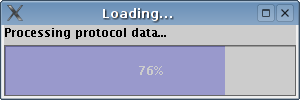
Image 3: Progress dialog
If no errors are reported, the file was valid and the Animator is ready to run!
Saving files
When any changes are made to a file (either a PEF or a scenario file) loaded into the Animator, the name of the file shown in the titlebar of the application is suffixed with an asterisk, i.e. the character '*' (see Image 4).

Image 4: The asterisk indicates a file with unsaved changes
As explained in the previous chapter, the Animator only saves scenario files. If any changes are made to a PEF file, they need to be saved in a new scenario file. To save a PEF file to a scenario file, you can either
- activate the hotkey Ctrl+S anywhere in the Animator
- or open the File -menu and select the Save... -item.
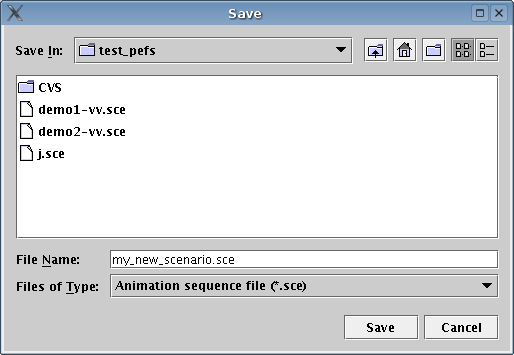
Image 5: Typing in the name of a new scenario file
If a scenario file is already loaded into the Animator, accessing the Save... menu item or activating the Ctrl+S hotkey automatically saves the latest changes to the existing scenario file. It is naturally also possible to save the scenario to a new file. To do this, you must select the Save as... menu item from the File menu.
| < Previous Screen parts | Settings Next > |
